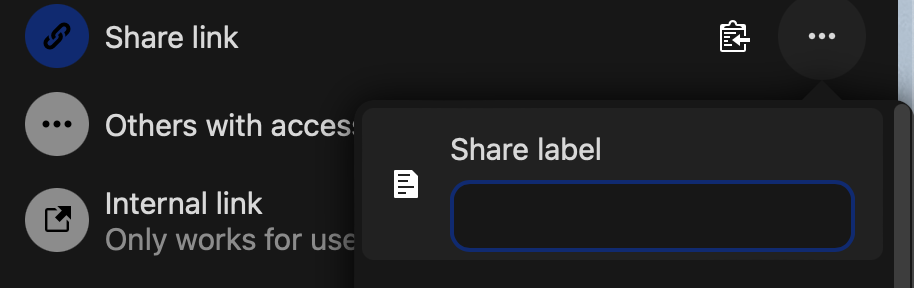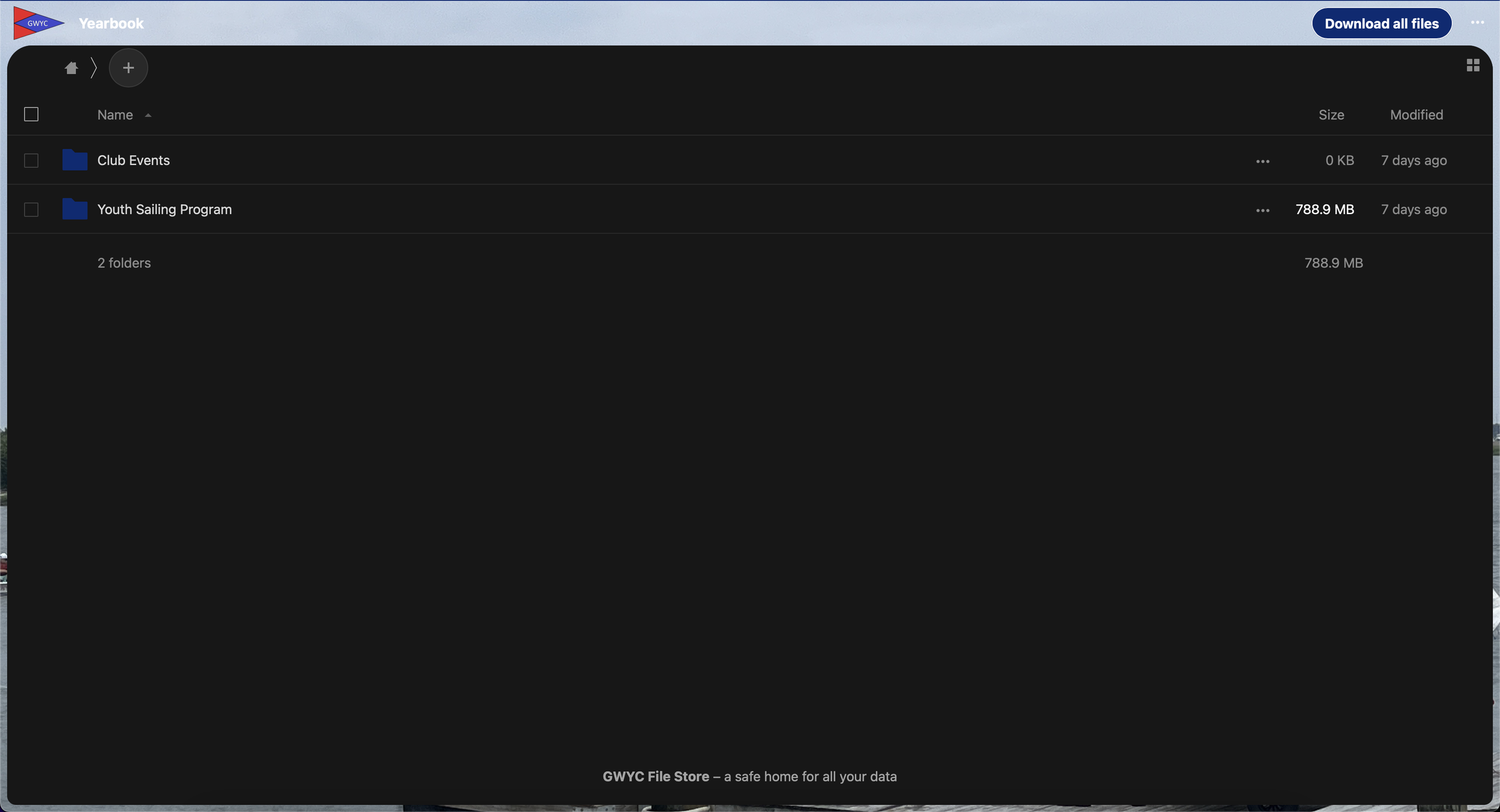How to create a file upload with Nextcloud
1. Log Into Nextcloud
Start by logging into our GWYC Nextcloud. If you don’t have a login yet, or forget your login information, send an email to our Tech Committee.
2. Create a folder you’d like to share (If you have created a folder already, skip to Step 3)
Start by going to the files section. Click the “Files” button on the top left to see all of your files.
Click the + sign and select, “New Folder” from the drop down. It will then ask you to type the name of the folder.
3. Share the folder
Left click your newly created folder and click, “Share Folder”
A new group should be showing on the right side of the screen. Click the + next to, “Share link”
Click the . . . to open the options drop down
4. Creating an Upload to 1 Folder (If uploading to multiple folders skip to step 6)
In the dropdown, click “File drop (upload only).” This will restrict users with this link to only be able to upload to this folder and this folder only.
You cannot upload to folders within folders with this method. If you’d like to do that, go to step 6.
In the, “Share label” text box, feel free to type the title of the folder you’re sharing. This isn’t required but is always welcome
Then click the, “Copy Public Link” button as shown below. This will copy your link to share to others.
This is what the link will look like on the users screen:
Thats it! Share the link however you please. If you want to send it in an email blast, CLICK HERE.
6. Creating an upload for multiple folders
In the dropdown, click “Allow uploading and editing.” This will allow users to upload to all sub folders of the main folder you’re sharing.
Then click the, “Copy Public Link” button as shown below. This will copy your link to share to others.
This is what the link will look like on the user’s screen:
To upload pictures, have the user click or tap on the folder they want to upload to, then have them click the + button on the top right, and select “Upload File.” I suggest explaining this when sending the public link out. For erasability, you can direct them to THIS GUIDE (Not complete yet).
Thats it! Share the link however you please. If you want to send it in an email blast, CLICK HERE.